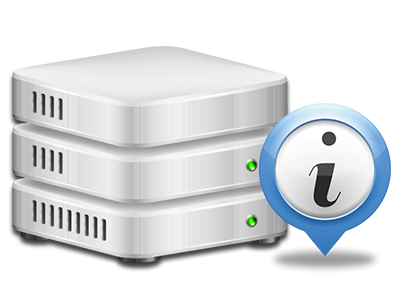Online Stats Manager
The only place you have to go for all of your web site activity stats
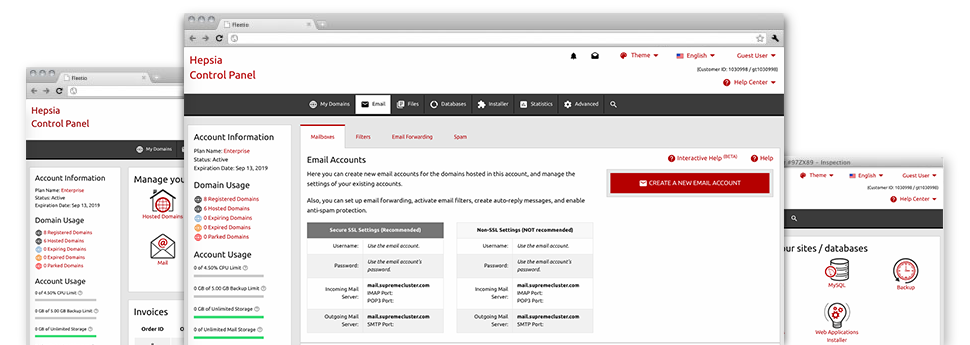
The in–depth web analytics statistics inside your Hosting Control Panel will let you watch pretty much all actions on your web site. You will get live information on the load generated in your hosting account as well as the website traffic they have on an hourly, weekly and per–month basis. You’ll also find detailed information concerning our servers as a whole such as the physical IP address, the OS, the variations of PHP and MySQL and many others. All the information is categorized in areas as a way for you to locate it.
Server Information and Facts
Look into specifics about your server
If you wish to see what’s the present release of PHP or MySQL as well as the OS on the web server where your hosting account is found, simply go to the Server Information section of the Hosting Control Panel. There you will also get details about the mounted Perl modules, the inbound and outgoing mail servers, as well as the real IP address your hosting server.
You can find the server info table in the Stats part of the DomainMonkee.com Hosting Control Panel.
Access & Error Logs
Instantly find any website performance issues
The Access and Error Listings report data regarding the server, consisting of details about web server access as well as the kinds of issues spotted throughout web server performance. You’ll find both kinds of info on the effectiveness of your sites from the Online Stats Manager area of the Hosting Control Panel.
The access log shows all of the text files, image files, video files, etc. that individuals have requested to check out with your website, and the error log archives all of the warnings and issues the host has stumbled upon since the log file was developed.
Website Reports
The best way to check site visitors’ flow
When you operate a booming web site, it is crucial that you know a lot about visitors – exactly how many unique visits your web site receives, how many website visitors return to your site, precisely what search phrases individuals use to come to your web site, and so on. In the Online Stats Manager area of your Hosting Control Panel, you will see 2 traffic statistics instruments – Webalizer and Awstats that will help you find every piece of information you need.
The applications call for no installation. Once your website is on the web, they will start collecting details without any effort from you.
CPU Reports
Keep track of your sites’ CPU load
The host’s CPU is vital for the interaction and communication between the website and its website visitors. The more complicated and resource–demanding your sites are, the more server resources and CPU time will be required. Through the CPU statistics part, it will be easy to check which particular web site is employing the largest amount of CPU assets.
You must consider steps to improve your web sites in case the CPU consumption allowance is arrived at. You will see in–depth stats for each day and month or for a full year.